By default when you create a Web Application in SharePoint, a Database is created. What if you want a Site Collection under this Web application to be created with a dedicated database. This has proven to be a challenge in that you cannot use sharepoint central administration or the user interface for this purpose. Instead a command tool known as stsadm can be used. So browse to 12hive directory(%SystemDrive%\Program Files\Microsoft Shared\Web Server Extensions\12\Bin )
Use this command: stsadm.exe -o createsiteinnewdb -url http://................... /sites/newSiteName -owneremail owneremailaddress -ownerlogin domainname\adminName -databasename dbName_Content -sitetemplate STS#1 -Title YourSiteName
Here is the explanation:
createsiteinnewdb - Creates a dedicated database
-url - A url to your site e.g http://servername:2222/sites/newSiteName
-owneremail - You have to provide this parameter, this the email normally for admin purposes e.g noreply@stmpserver.local
-ownerlogin - You have to provide this parameter, this is the owner or sharepoint administrator login details e.g mydomain\administrator.
-databasename - This is the optional parameter. If you don't provide this SharePoint will default names such as WSS_Content_0316f86a25cb4982b12d4f5ce833003f provide custom names such as GroupName_Content
-sitetemplate - This is important, you need to provide the template that you site is going to use. See a detailed list below.
-Title - This is optional, if you are building HR Site, provide the name such as Human Resource, this name will appear on the new site.
Web templates ID explained (WSS 3.0):
TemplateID Description
STS#0 Team Site
STS#1 Blank Site
STS#2 Document workspace
MPS#0 Basic meeting workspace
MPS#1 Blank meeting workspace
MPS#2 Decision meeting workspace
MPS#3 Social meeting workspace
MPS#4 Multipage meeting workspace
WIKI#0 Wiki
BLOG#0 Blog
(MOSS 2007)Additional Web Template IDs Include the following
BDR#0 - Document center—A central document management location for an enterprise
OFFILE#0 - Records center—A central location in which records
OFFILE#1 - managers can define routes for incoming files
CMSPUBLISHING#0 - Publishing site
BLANKINTERNET#0 - Publishing site—A site for publishing web pages on a schedule with workflow features enabled
BLANKINTERNET#1 - Press releases site
BLANKINTERNET#2 - Publishing site with workflow—A publishing site for web pages using approval workflows
SPSNHOME#0 - A site for publishing news and articles
SPSREPORTCENTER#0 - Report center—A site for creating, managing, and delivering web pages, dashboards, and Key Performance Indicators (KPIs)
SPSPORTAL#0 - A starter hierarchy for an intranet divisional portal
PROFILES#0 - A profile site that includes page layouts with zones
BLANKINTERNETCONTAINER#0 - Publishing portal—a site collection preconfigured for revision-controlled, secure content creation and publication
Sunday, November 29, 2009
Saturday, October 17, 2009
SharePoint document library treeview
Problem: One of the biggest problems with SharePoint document libraries is with the inability to navigate through documents in a large library. A dynamic Tree like structure, just like the file structure you have on the file share, an ability to collapse/expand tree view is needed. See the pictures below.
There is a Tool to accomplish this goal. Follow the steps:
1. Log http://spdoclibbrowser.codeplex.com/ ,
2. Click on download
3. Extract the zip file, look for DocumentLibraryBrowserCab1.3.1
4. Now log on your SharePoint server, click on start -> run, type cmd
5. Type: cd C:\Program Files\Common Files\Microsoft Shared\web server extensions\12\BIN
6. Enter
7. stsadm -o addwppack -filename c:\Package_DocumentLibraryBrowser1.3.1\Package_DocumentLibraryBrowser\DocumentLibraryBrowserCab1.3.1.cab
8. Now log on the central administration site
9. Click on Operations then Solution Management under Global Configurations
10. Click documentlibrarybrowsercab1.3.1.cab Click Deploy, choose the Web Application, see the figure below
1. Log http://spdoclibbrowser.codeplex.com/ ,
2. Click on download
3. Extract the zip file, look for DocumentLibraryBrowserCab1.3.1
4. Now log on your SharePoint server, click on start -> run, type cmd
5. Type: cd C:\Program Files\Common Files\Microsoft Shared\web server extensions\12\BIN
6. Enter
7. stsadm -o addwppack -filename c:\Package_DocumentLibraryBrowser1.3.1\Package_DocumentLibraryBrowser\DocumentLibraryBrowserCab1.3.1.cab
8. Now log on the central administration site
9. Click on Operations then Solution Management under Global Configurations
10. Click documentlibrarybrowsercab1.3.1.cab Click Deploy, choose the Web Application, see the figure below
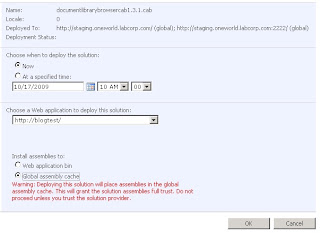
Click OK. Then create a page, mount the web part, and fill in the details on the settings.
Tuesday, August 18, 2009
Additions to this Web site have been blocked
This issue relates to SharePoint 2007
You trying to add, features, document libraries , lists, sites. The SharePoint system prevents you from accessing it. And you get the follwoing error:
You trying to add, features, document libraries , lists, sites. The SharePoint system prevents you from accessing it. And you get the follwoing error:
Additions to this Web site have been blocked. Please contact the administrator to resolve this problem. at Microsoft.SharePoint.Library.SPRequestInternalClass.CreateListFromFormPost(String bstrUrl, String& pbstrGuid, String& pbstrNextUrl) at Microsoft.SharePoint.Library.SPRequest.CreateListFromFormPost(String bstrUrl, String& pbstrGuid, String& pbstrNextUrl)
Resolutions:
Dont be silly. The error is because you have got site collection locks set on your site. Go to your central administration -> Application Management -> Site Collection Quotas and locks, and you'll probably find you have changed the setting to 'Adding Content Prevented'. (http:///_admin/sitequota.aspx). It should be set to 'Not locked
Sunday, August 9, 2009
Troubleshooting some of the issues associated with Shared Service Provider (SSP) in SharePoint
Problem:
Shared Services Provider could be a very complex subject. Troubleshooting some of the errors associated with SSP can take 1 or hours to resolve. One of this is when you click on Search settings, Usage reports, Search Usage Reports links in SSP you get this error: Unknown Error to Troubleshoot issues with windows SharePoint Services. See below
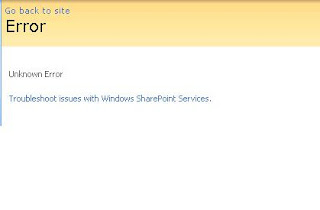
Cause:
SSP can be broken by number of things including failure to load some dlls, incremental crawl etc. This problem will normally affect your /ssp/admin/_layouts/searchsspsettings.aspx, /ssp/admin/_layouts/SpUsageConfig.aspx (Usage reports), /ssp/admin/_layouts/SpUsageSspSearchQueries.aspx (Search Usage Reports), etc
Resolution:
Still frustrated. The message above do not mean anything. To view detailed error message go to the SSP web application web Config like so.
1. Open on your IIS (start run inetmgr)
2. Look for your web application, right click -> click properties - >click home directory
3. Copy your directory, paste on run command to open it.
Find Web.config (Alternatively, you can find your web applications on c:\Inetpub\wwwroot\wss\VirtualDirectories, look for the port hosting your SSP. find you web cofig.)
4. Search for callStack
5. Change the line callStack=”false” to CallStack=”True”
6. Now search for customErrors (), change the customErrors tag to (customErrors mode="Off")
7. At this point when you browse to the SSP search settings, you will find detailed errors, see the figure below.
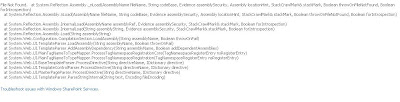
Well now that makes sense to me. What this says is that you have dlls missing. The question is which one? The next steps show you how to find these dlls. You will use a tool called Fusion Log Viewer "FUSLOGVW.EXE." You may find this tool in one of the following locations:
C:\Program Files\Microsoft Visual Studio 8\SDK\v2.0\Bin\FUSLOGVW.EXE dated 9/23/2005 and C:\Program Files\Microsoft SDKs\Windows\v6.0A\Bin\FUSLOGVW.EXE dated 11/7/2007
Please note for some obvious reasons you might not have this tool in the production environment. Copy the tool from your dev environment and paste in production. Follow the following post to complete the exercise : http://colinborrowman.spaces.live.com/Blog/cns!5BE1E6D14CDF840F!264.entry?sa=198329881
Shared Services Provider could be a very complex subject. Troubleshooting some of the errors associated with SSP can take 1 or hours to resolve. One of this is when you click on Search settings, Usage reports, Search Usage Reports links in SSP you get this error: Unknown Error to Troubleshoot issues with windows SharePoint Services. See below
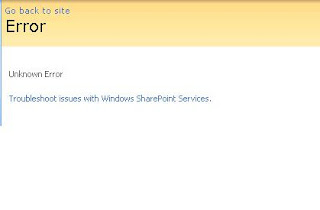
Cause:
SSP can be broken by number of things including failure to load some dlls, incremental crawl etc. This problem will normally affect your /ssp/admin/_layouts/searchsspsettings.aspx, /ssp/admin/_layouts/SpUsageConfig.aspx (Usage reports), /ssp/admin/_layouts/SpUsageSspSearchQueries.aspx (Search Usage Reports), etc
Resolution:
Still frustrated. The message above do not mean anything. To view detailed error message go to the SSP web application web Config like so.
1. Open on your IIS (start run inetmgr)
2. Look for your web application, right click -> click properties - >click home directory
3. Copy your directory, paste on run command to open it.
Find Web.config (Alternatively, you can find your web applications on c:\Inetpub\wwwroot\wss\VirtualDirectories, look for the port hosting your SSP. find you web cofig.)
4. Search for callStack
5. Change the line callStack=”false” to CallStack=”True”
6. Now search for customErrors (
7. At this point when you browse to the SSP search settings, you will find detailed errors, see the figure below.
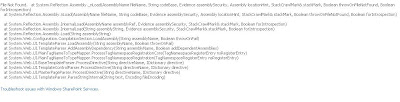
Well now that makes sense to me. What this says is that you have dlls missing. The question is which one? The next steps show you how to find these dlls. You will use a tool called Fusion Log Viewer "FUSLOGVW.EXE." You may find this tool in one of the following locations:
C:\Program Files\Microsoft Visual Studio 8\SDK\v2.0\Bin\FUSLOGVW.EXE dated 9/23/2005 and C:\Program Files\Microsoft SDKs\Windows\v6.0A\Bin\FUSLOGVW.EXE dated 11/7/2007
Please note for some obvious reasons you might not have this tool in the production environment. Copy the tool from your dev environment and paste in production. Follow the following post to complete the exercise : http://colinborrowman.spaces.live.com/Blog/cns!5BE1E6D14CDF840F!264.entry?sa=198329881
Saturday, August 1, 2009
SP2 update
If you have recently downloaded and installed Service Pack 2 for MOSS 2007. The release that was available between April 28, 2009 and July 29, 2009 is buggy. A product expiration is activated incorrectly. Refer to http://support.microsoft.com/kb/971620. To check if you have the same symptoms after installation. Go Central administration -> operations, then under Upgrade and Migration click Convert License Type. on the Current License Type if you see the word Trial ("Office SharePoint Server Trial with Enterprise Client Access License ") , you need to install the latest update referred to in the KB article above.
Please note if you running SharePoint in a Multi-server Farm , you need to install the update in all your machines. And yes, you have to restart the servers.
Please note if you running SharePoint in a Multi-server Farm , you need to install the update in all your machines. And yes, you have to restart the servers.
Subscribe to:
Comments (Atom)

