I thought I should share some of my experiences on installing SharePoint 2010. As you know the product is not released yet, there is also limited installation information. I have recently after so many workarounds managed to install the Application on Windows Server 2010 R2, with SQL Server 2008 R2. The install was kinda buggy.
Well this is where I started.
1. Click on the SharePoint Installation file.
2. Installing SharePoint 2010, you need to install a number of prerequisites software. So to save yourself time, especially if you are connected to the internet. Click on Install software prerequisites
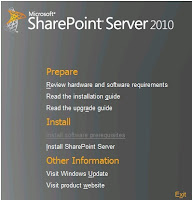
3. The following screen will display
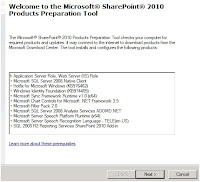
4. Click Next, sharePoint will download, prerequisites software as shown above. But if your VM, dev machine is not connected to the internet, you will have to manually down these pieces software from the internet.
5. You may get errors such as the one shown below:
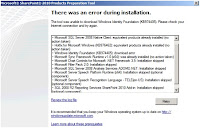
6. Do Panic, download the necessary prequisites, (You can ignore SQL 2008 R2 Reporting Services SharePoint 2010 Add-in, this is an optional component)when done, install SharePoint 2010
7. At this stage, your installation should go fine.
8. After installation run the SharePoint 2010 Products Configuration Wizard
9. If your configuration do not complete successfully, open the log file. Search for errors in the files. If you find anything like this:
03/28/2010 08:47:58 6 INF Entering function StringResourceManager.GetResourceString
03/28/2010 08:47:58 6 INF Resource id to be retrieved is PostSetupConfigurationFailedEventLog for language English (United States)
03/28/2010 08:47:58 6 INF Resource retrieved id PostSetupConfigurationFailedEventLog is Configuration of SharePoint Products failed. Configuration must be performed in order for this product to operate properly. To diagnose the problem, review the extended error information located at {0}, fix the problem, and run this configuration wizard again.
03/28/2010 08:47:58 6 INF Leaving function StringResourceManager.GetResourceString
03/28/2010 08:47:58 6 ERR Configuration of SharePoint Products failed. Configuration must be performed in order for this product to operate properly. To diagnose the problem, review the extended error information located at C:\Program Files\Common Files\Microsoft Shared\Web Server Extensions\14\LOGS\PSCDiagnostics_3_28_2010_8_29_10_549_2104834801.log, fix the problem, and run this configuration wizard again.
03/28/2010 08:47:58 6 INF Entering function StringResourceManager.GetResourceString
03/28/2010 08:47:58 6 INF Resource id to be retrieved is PostSetupConfigurationFailedUserMessage for language English (United States)
03/28/2010 08:47:58 6 INF Resource retrieved id PostSetupConfigurationFailedUserMessage is Configuration of SharePoint Products failed. Configuration must be performed before you use SharePoint Products. For further details, see the diagnostic log located at {0} and the application event log.
03/28/2010 08:47:58 6 INF Leaving function StringResourceManager.GetResourceString
03/28/2010 08:47:58 6 INF Entering function TaskDriver.OnTaskDriverStop
03/28/2010 08:47:58 6 INF Sending a task driver stop event: TaskDriverEventArgs.EventCriticalityType error, TaskDriverEventArgs.EventType.stop, Configuration of SharePoint Products failed. Configuration must be performed before you use SharePoint Products. For further details, see the diagnostic log located at C:\Program Files\Common Files\Microsoft Shared\Web Server Extensions\14\LOGS\PSCDiagnostics_3_28_2010_8_29_10_549_2104834801.log and the application event log.
03/28/2010 08:47:58 6 INF Entering function TaskDriverStateChange.Enter
03/28/2010 08:47:58 6 INF Acquiring the writer lock to change the state
03/28/2010 08:47:58 6 INF Current state of the task driver is neverrun. You want to change it to stoppedrunning
10. Do not panic, again, check if you have Geneva Framework installed (the version should be 1.0.x and above). If not download it from here: http://download.microsoft.com/download/8/6/6/866E86E1-2264-4C80-836A-92F3F3A3B1AB/release/MicrosoftGenevaFramework.x64.msi. See the comments by Bill Baer: http://social.msdn.microsoft.com/Forums/en-US/sharepoint2010general/thread/b3d31931-9d6b-4b68-8f7b-d8df55601beb/
11. After installation,try to configure SharePoint using the command tool. Open you command window. Navigate to your hive directory (%Program Files%\Common Files\Microsoft Shared\web server extensions\14\BIN\) psconfig.exe -cmd configdb -create -server app1 -database SharePoint_Config_Contoso -user contoso\mossfarm -password P@ssw0rd -admincontentdatabase Central_Admin_Content,
The above command created a server farm on a SQL Server instance named app1, with a configuration database named SharePoint_Config_Contoso. It also created a content database and embedded site collection for Central Administration
Special thanks to Ben Curry of this site:http://www.mindsharpblogs.com/ben/archive/2008/03/08/4411.aspx please note if you are installing as a single mode, remove the -user, and password attributes.
10. Now After the server farm is created, you need to provision Central Administration on at least one server in the farm. Yes, you have created in SQL Server, but you must still provision an IIS server to render the content. For this example, we will install on app2, the first server in the farm
psconfig.exe -cmd adminvs -provision -port 8090 -windowsauthprovider onlyusentlm
11. Administration, you need to install all services associated with your installed server role. We installed an APPLICATION server, so we should get all services installed.
psconfig.exe -cmd services install
12. Next, and VERY important, is setting the security on registry settings and the file system. If you do not do so, your installations will complete correctly, but you will have miscellaneous errors until the end of time, remove the installation, or until you simply run the command to fix your farm.
psconfig.exe -cmd secureresources
13. Now you almost done, test your central administration by browsing to http://servername:8090
14. At this stage your central administration should open successfully.
Please make sure that the account you has dbcreater and securityadmin roles in SQL.
You good to go.